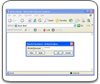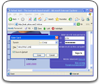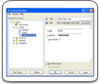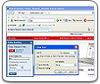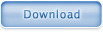Exporting database from email server
If you have a registered Handy Password version and keep your database on the email server (see how to create a database on the email server) you can export the database from the email server to any computer and use any unregistered version of Handy Password on any computer with full functionality. For example, you go to the Internet cafe and want to use Handy Password. To do it, you need to complete the following steps:†
- Download Password manager
- Install Handy Password on your machine
- Download the database from your email server. You can download the database in one of the following ways:
1. If this is the first time you launch Handy Password on this machine, you will see the following dialog
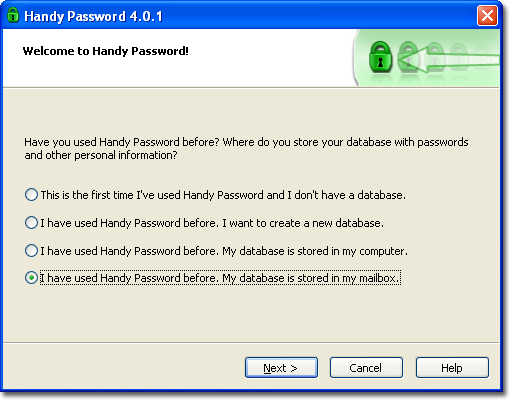
Select the last option and click Next. In the next window, click Finish. Handy Password will download your database from the email server.
2. If Handy Password was already installed on this computer, see the Opening database section of the manual.†
After you have installed Handy Password on your machine and downloaded the database you can begin using Handy Password with full functionality.
When the free trial period of the local Handy Password version expires, you can still use it with full functionality and not just 15 cards, and you donít even have to register it! Instead, you should register your email box on our server. To register the email box on the server, go to the Help menu in the Main Window of Handy Password and select the Register your email box item from the drop-down list. Click it to register your mailbox.
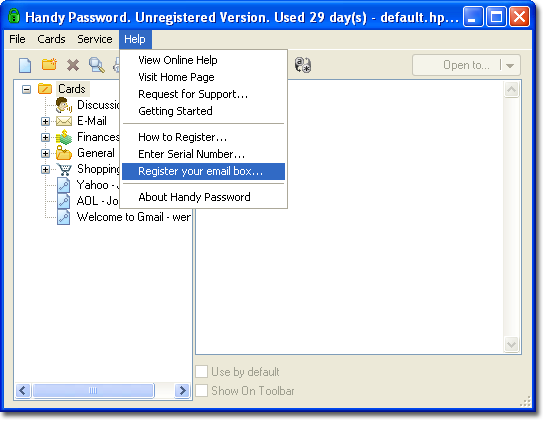
When you have registered your email box, you can download the database to any computer and use any unregistered version of Handy Backup on any computer, provided that you already have at least one registered version of Handy Password.†
However, if you don't have a registered version of Handy Password and the trial period expires, you will not be able to use a database which contains more than 15 cards. In this case the following dialog will appear.
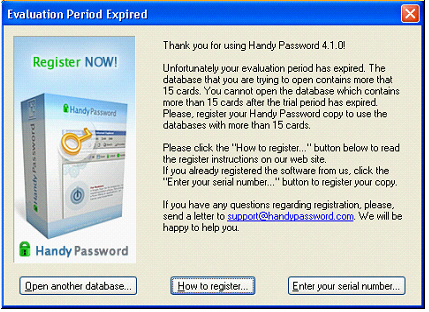
To be able to continue using your current database with more than 15 cards, you must register the program. To register the program, click the How to register tab. If the serial number has been sent to you already, click the Enter your serial number tab. If you don't want to register the program, but still want to be able to use it, click the Open another database tab where you will be able to create a new database or use an old one which doesn't exceed 15 cards.
How to Operate With Personal Data
 |  |  |