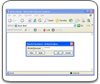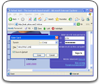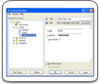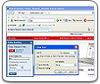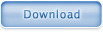Creating a database
All your personal information including logins and passwords is stored in a database of Handy Password. When you first launch the application it will ask you where you would like to keep your database.
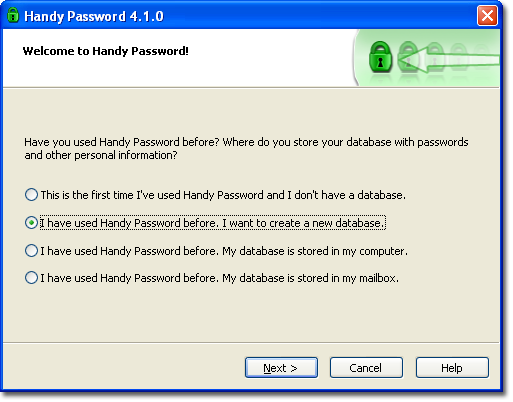
Of the four options available, choose the one that is applicable to you and click Next.
In the next step you should choose the storage location for your database.
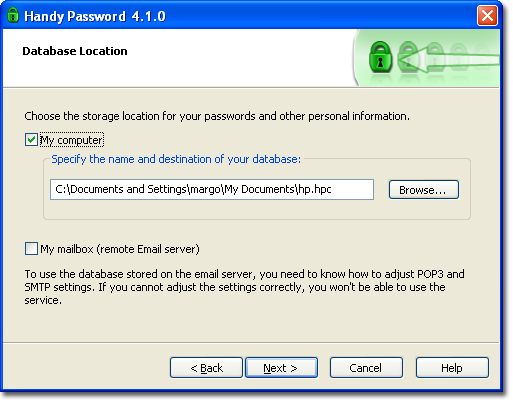
You can choose to store the database in your local computer or your mail box. If you want to store the database in your local computer, check the box My Computer. The default name and path for your database will be displayed in the field. You can choose a different directory for your database by clicking the Browse button.
When you have selected a local directory for your database, click Next to proceed with the database creation.
Another option is to store the database on the mail server. To do it, check the box My mailbox and click Next. Read more about storing your database on the mail server.
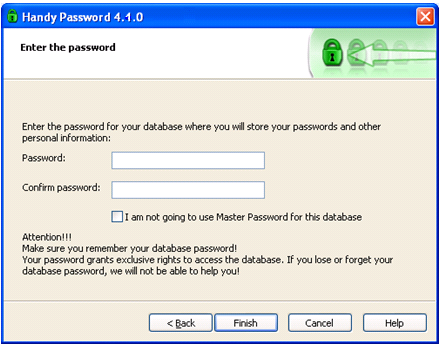
At the next step of the database creation, you should enter and confirm the password for your database. Type your password in the Password and Confirm password fields. Make sure you remember the password that you enter. If you forget or lose you password you won't be able to access the data stored in your database!
However, you may decide not to lock the database with a password. If you wish to do so, check the box I am not going to user Master password for this database.
Also read about how you can create a new database, if your current database is already opened in the Opening database section. Follow the same instructions that you follow to open a database, except that this time you must select the Create database menu item.
 |  |  |