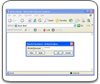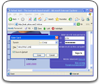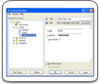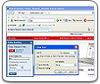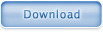Folders
You can use Folders for the same purpose you use the Windows folders - to organize and classify your files, Cards in this case.
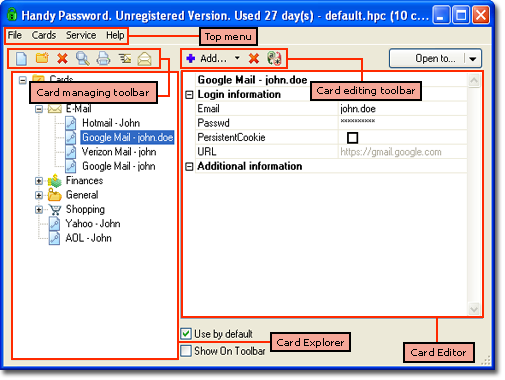
You start building your Folder tree from the Cards Folder. You can manage your Cards by creating one or more folders in the Home Folder and putting your cards into them.
Creating a Folder
You can create a folder by clicking on the  in the Card managing toolbar and enter a name of the new folder.
in the Card managing toolbar and enter a name of the new folder.
Creating a Card in a Folder
You can create a card in any folder by selecting this folder in the Card Explorer and going "File" --> "New Card:". A card of chosen type will be placed in the folder.
When creating a new Card in the Internet Explorer or Mozilla Firefox with the "Save Card" dialog, click the "Save In" button in the dialog. Handy Password will show you the list of folders, allowing you to select the where the newly created Card will be placed.
Viewing Folders in the Editor
Upon opening the Card Editor, you will see the created Folder tree in the left Navigator window. The folder will open to show its contents upon clicking on the "+" symbol on the Folder.Moving a Card From One Folder to Another
To move a card from one folder to another, go to the source Folder, choose the necessary card and drag it to the destination Folder.Deleting a Folder
If you want to delete a Folder, select it and click the "Delete" button under the Card Editor.Using Hot Keys in Handy Password
 |  |  |